Windows WordPad की पूरी जानकारी | Beginners के लिए हिंदी गाइड, WordPad का उपयोग कैसे करें? स्टेप-बाय-स्टेप गाइड हिंदी में, WordPad Software क्या है? इसके फीचर्स और यूज़ हिंदी में समझें
Wordpad
यह फंडामेंटल का सेकंड Appliction है। इस Appliction की मदद से हम पेज पर टायपिंग के साथ -साथ word (शब्द) को Colour (कलर) कर सकते है।
How to open wordpad ? (वर्डपैड कैसे खोलें ?)
To open it we press windows + R key from the keyboard, then type wordpad in the Run command box and as soon as we press Enter or Ok, wordpad opens.
Note => The company that made wordpad is Microsoft.
इसे open करने के लिए हमे key bord (कीबोर्ड) से windows + R (की) key प्रेस करते हैफिर Run command Box मे wordpad टाइप करते है और Inter या Ok करते ही wordpad खुल जाता है।
Note => wordpad को बनाने वाली कंपनी माइक्रोसॉफ्ट है।
And in this the File menu is same as Notepad, if you have read it then you will remember it.
और इसमे File मेन्यू सेम है नोटपैड की तरह अगर आप ने पढ़ा है तो याद होगा।
इसमे दो Menu होते है।
1. Home => It has five tool boxes.
1. Home => इसमे पाँच टूल बॉक्स होते है।
(।) Clip bord => There are three options in this.
(।) Clip bord => इसमे तीन ऑप्शन होते है।
(a) Cut (Ctrl + X) With this option we delete the selected word.
(a) Cut (Ctrl + X) इस ऑप्शन से सेलेक्ट word (शब्द) को हटाते है।
(b) Copy (Ctrl + C) With this option we can make a duplicate of any document or matter in Wordpad.
(b) Copy (Ctrl + C) इस ऑप्शन से हम wordpad पे किसी भी डॉकउमेन या मेटर का डूबलिकेट बना सकते है।
(c) Paste (Ctrl + V) With this option we paste or duplicate the copied word or material.
(c) Paste (Ctrl + V) इस ऑप्शन से Copy (कॉपी) किए गए word (शब्द) या मटेर को पेस्ट या डूबलिकेट करते है।
(।।) Font => From this tool box we can make the selected word Italic (Ctrl + I), Underline (Ctrl + U), increase the font size, change the Font Style, give colour to the background of the selected sentence, give square to any number of the font etc.
(।।) Font => इस टूल बॉक्स से हम सेलेक्ट word (शब्द) को Bold, Italic (Ctrl + I) , Underline (Ctrl + U) , Font साइज़ बड़ा करना , Font Style चेंज करना , सेलेक्ट Sentence (वाक्य) के बैकग्राउंड को colour (कलर) देना , Font के किसी भी अंक पर स्कवायर देना आदि।
(।।।) Paragraph => इसमे चार टूल बॉक्स होते है।
1. Alignment इसमे चार ऑप्शन होते है।
(a) Left Align => इस ऑप्शन से हम टेक्स्ट को बाई ओर से लिखना शुरू करते है।
(b) Center Align => इस ऑप्शन से हम टेक्स्ट को बीच से लिखना शुरू करते है।
(c) Right Align => इस ऑप्शन से हम टेक्स्ट को दाईं ओर लिखना शुरू करते है।
(d)justify => इस ऑप्शन से हम टेक्स्ट को दोनों किनारों से बराबर फैलाते है।
2. Line Spacing => इस ऑप्शन से हम पैराग्राफ की लाइनों के बीच की दूरी तय करते है।
3. Bullets => इस ऑप्शन से हम लिस्ट बनाने के लिए बुलेट्स उपयोग कर सकते है।
4. Increase/Decrease Indent => इस ऑप्शन से हम पैराग्राफ को दाएं या बाएं खिसकाने के लिए इंडेंट का उपयोग करते है।
(।v) Insert => इसमे चार ऑप्शन होते है।
(a) Picture => इस ऑप्शन से हम पेज पर Picture (पिक्चर) Insert कराते है।
(b) Paint/Drawing => इस ऑप्शन से हम Ms. paint पर जाकर प्रोजेक्ट तैयार करते है तथा उसे अपने Wordpad के पेज पर insert कराते है।
(c) Date and time => इस ऑप्शन से हम पेज पर करेंट डेट एण्ड टाइम insert कराते है।
(d) Insert object =>
(v) Editing => इसमे तीन ऑप्शन होते है।
(a) Find [Ctrl + F] इस ऑप्शन का प्रयोग हम पेज पे लिखे गए ढेर सारे Word (शब्द) मे किसी एक word को ढूढने के लिए करते है।
(b) Replace [Ctrl + H] इस ऑप्शन से हम लिखे गए word मे फेर-बदल करते है।
(c) Select all [Ctrl + A] इस ऑप्शन से हम पेज पे लिखे गए वाक्यों को एक साथ सेलेक्ट करते है
2. View => इसमे तीन टूल बॉक्स होते है।
(।) Zoom => इस ऑप्शन से हम पेज को zoom in अथवा बड़ा , zoom out अथवा छोटा करते है।
(।।) So and hide => इस ऑप्शन से हम Rular और Status bar को Show अथवा Hide कराते है।
(।।।) Setting => इस ऑप्शन की मदद से हम पेज के एक ही लाइन मे typing करते है और साथ ही साथ Ruler के Unit को भी चेंज करते है।
.jpeg)
.webp)






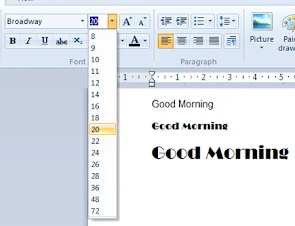

Comments
Post a Comment